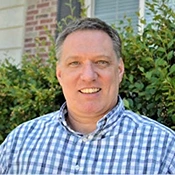Keep An Eye On Our Release Notes
When we release a software update, we also post to the Release Notes page of our website. In that post we list the bugs we’ve fixed and the new features we’ve added. Check them out by clicking the Release Notes button at the top of the page, after logging into our support website.
Check Your Vendor’s Stock Right in QFloors!
With a few clicks in QFloors you can check your vendor’s stock availability and more! There are currently nine vendors who are participating in the Web Services part of the Floor Covering B2B (fcB2B) technology (see www.qfloors.com/b2b.html for a list). After setting up a B2Baccount with one, you set up a Web Services account. Then in QFloors you fill out your salesorder line with style and color then double–click the style to open the Product Search window. Click Check Stock to see a total quantity available, or click Check Inventory to see a list ofspecific rolls or stock (including dye lots), or click Check Related Items for a list of items relatedto the style and color you originally selected (such as trim pieces for wood or laminate).
You STILL Don’t Have an Automated Backup System?!
I hate to bring this up again – or more accurately, that I need to bring it up again – but recently we had a customer lose two months of data because they didn’t have a backup of their database. It’s painful to us when anyone has that happen, but I’m sure it’s much more painful to have to rebuild all the lost transactions. Another customer lost data even though they had daily, automated backups set up, because the data was being backed up only to the hard drive of their server and nowhere else, and the server hard drive crashed. Perhaps you’ve thought, "It probably won’t ever happen to me," or "I’ll get around to it soon." I’m sure these customers probably had the same thoughts at some point.
Here's how to protect yourself:
- See our instructions for setting up daily automated backups. Following those instructions will create a backup on the hard drive of your server. You’ll find those instructions by logging into our website, clicking the App Notes button at the top of the page, then clicking the "Data, Importing, Moving and Technical Items" option.
- Set up an automated backup service that copies the backups from your server to an off–site location, such as a cloud backup service.
- Monthly or quarterly, check that the backups are being saved to your server–s hard drive.
- At least annually, make sure you know how to download the off–site backup files.
- At least annually, make sure the off–site backup files actually work. You might need our help with this one, but we’re glad to help.
- Thank yourself over and over if you ever actually need your backup data, and you have it, and it works!